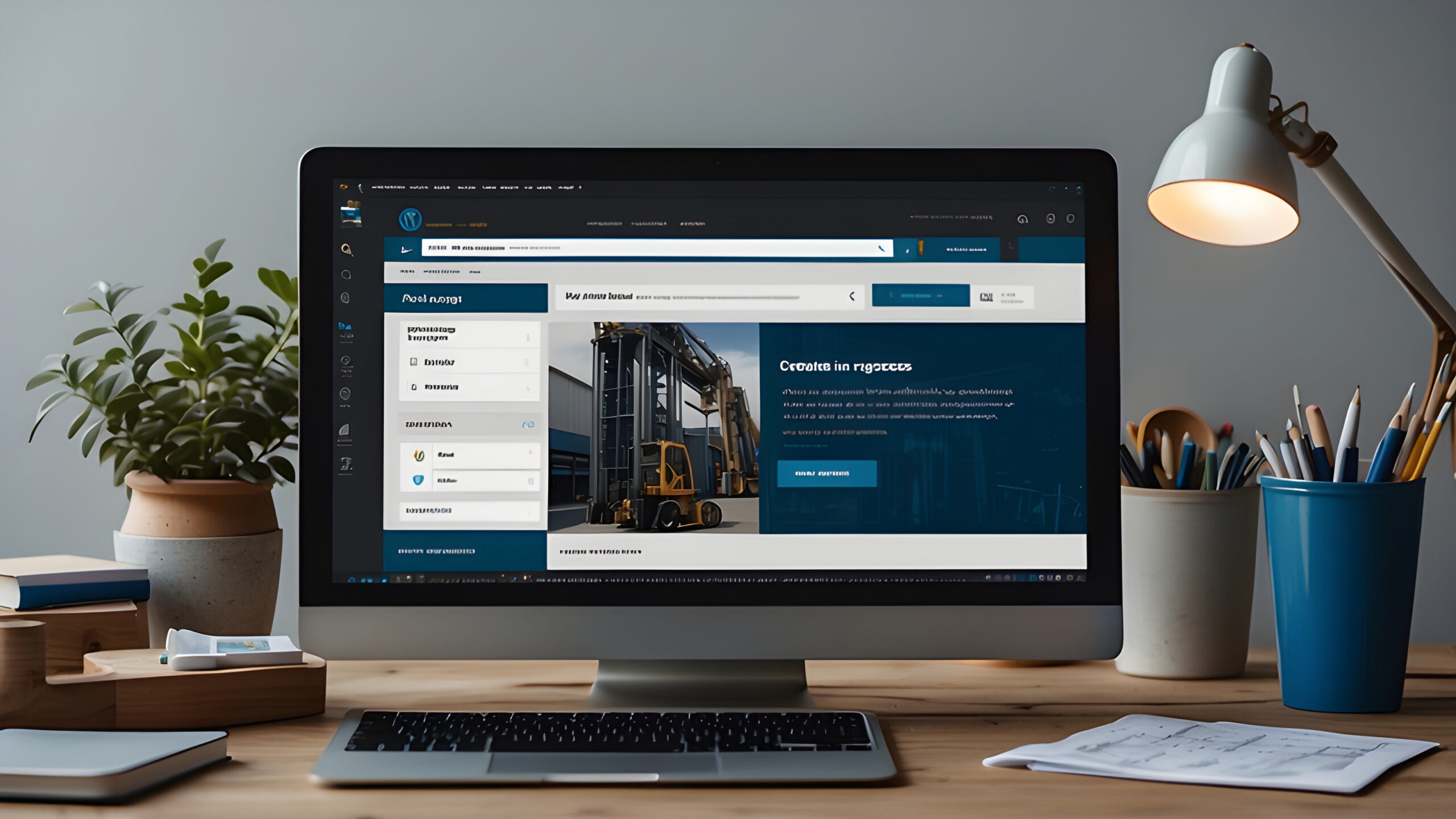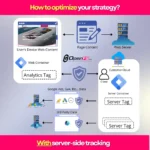Master WordPress Website Creation: Your Complete 2025 Roadmap
Let me guess – you’re thinking about jumping into WordPress website creation, and you’re wondering if it’s really as straightforward as everyone says. Well, I’ve got some good news for you. After helping dozens of businesses launch their WordPress sites and making plenty of mistakes along the way, I can tell you that building a WordPress website isn’t just doable – it’s actually pretty exciting once you know what you’re doing.
Here’s the thing: WordPress powers over 43% of all websites on the internet. That’s not just some random statistic – it means millions of people like you have successfully built their digital presence using this platform. Whether you’re dreaming of starting that blog you’ve been talking about, finally getting your business online, or showcasing your creative portfolio, I’m going to walk you through the entire process, step by step.
Understanding the WordPress Website Creation Landscape
Before we dive into the nuts and bolts, let’s clear up one of the biggest sources of confusion in WordPress website creation. You’ve probably stumbled across two different versions: WordPress.org and WordPress.com. Trust me, picking the wrong one can lead to major headaches down the road. For most folks looking to build a serious website, WordPress.org (the self-hosted version) is your best bet. Why? Because it gives you complete control over your site, unlimited customization options, and won’t nickel-and-dime you with upgrade fees.
Think of it this way: WordPress.com is like renting an apartment where the landlord makes all the rules. WordPress.org? That’s like owning your own house where you can knock down walls, paint whatever color you want, and truly make it yours. Sure, with ownership comes responsibility, but the freedom is absolutely worth it.
Essential Components for WordPress Website Development
Let’s talk about what you actually need to get started with WordPress website creation. Don’t worry – it’s not as complicated as it might seem. You’ll need five main ingredients to cook up your website:
- A domain name – This is your website’s address, like www.yourbusiness.com. It’s how people find you online.
- Web hosting – Think of this as the land where your website house sits. It’s the server space that stores all your files.
- WordPress software – The best part? It’s completely free to download and use.
- A theme – This determines how your site looks. It’s like choosing the architectural style for your house.
- Essential plugins – These add extra features, like adding a security system or smart home devices to your house.
Laying the Foundation: Choosing Hosting for WordPress Website Creation
Alright, let’s get into the meat and potatoes of WordPress website creation. First up: hosting. This is where a lot of people get overwhelmed, but I’m going to make it simple for you. After testing countless hosting providers (and dealing with some real disasters), I’ve found that WordPress-specific hosting is the way to go. Companies like Hostinger and Bluehost offer plans starting around $2.49 per month – that’s less than your morning coffee habit.
But here’s what really matters: these hosts include one-click WordPress installation. Remember when installing software meant inserting multiple floppy disks? Yeah, we’re way past that. With one-click installation, you can have WordPress up and running faster than you can make a sandwich. Plus, most reputable hosts throw in extras like free SSL certificates (that little padlock in the browser that tells visitors your site is secure) and automatic backups.
Selecting the Perfect Domain Name for Your WordPress Site
Choosing your domain name is like naming your firstborn – it’s exciting but also slightly terrifying because you know you’ll be stuck with it for a long time. During my WordPress website creation journey, I’ve seen businesses thrive or struggle based partly on their domain choice. Here’s my battle-tested advice for picking a winner:
- Keep it short and sweet – If people need to spell it out letter by letter over the phone, it’s too complicated.
- Make it brandable – Your domain should be memorable and unique to your business.
- Avoid numbers and hyphens – Trust me, explaining “that’s the number 4, not the word four” gets old fast.
- Check social media availability – Make sure you can snag matching handles on major platforms.
- Think long-term – Don’t box yourself in with something too specific if you might expand later.
The WordPress Installation Process: Easier Than You Think
Once you’ve secured your hosting and domain, it’s time for the main event – installing WordPress. If you went with a host that offers one-click installation (which you should have), this process is ridiculously simple. You literally click a button, fill in a few details like your site name and admin username, and boom – you’ve got WordPress installed. It’s honestly easier than setting up a new smartphone.
But let’s say you’re going the manual route (maybe you’re using specialized hosting or just like doing things the hard way). Even then, we’re talking about a 5-minute process. Download the WordPress files, upload them to your server, create a database, and run the installation script. If that sounds like gibberish, don’t worry – stick with one-click installation and save yourself the hassle.
Critical First Steps After WordPress Installation
Here’s where a lot of WordPress website creation guides drop the ball – they don’t tell you what to do immediately after installation. These first steps are crucial for setting up a solid foundation. First, head to your WordPress dashboard (just add /wp-admin to your domain) and let’s knock out these essentials:
- Update your site title and tagline – This appears in search results and browser tabs, so make it count.
- Fix your permalink structure – Go to Settings > Permalinks and choose “Post name” for SEO-friendly URLs.
- Set up SSL – Usually just requires clicking a button in your hosting control panel.
- Delete default content – WordPress comes with sample posts and pages. Trash them all.
- Create a strong admin password – “Password123” isn’t going to cut it, folks.
Designing Your WordPress Website: Where Creativity Meets Functionality
This is where WordPress website creation gets really fun. You know that feeling when you move into a new place and get to decorate it exactly how you want? That’s what we’re doing now, except digitally. You’ve got two main paths here: using a pre-made theme or going with a page builder like Elementor or Divi.
For beginners, I strongly recommend starting with a quality theme. It’s like buying a house that’s already decorated nicely – you can always renovate later. Free themes from the WordPress repository are fine for testing, but if you’re serious about your site, invest in a premium theme. We’re talking $30-60 for something that will make your site look professional right out of the box. If you need something more customized, check out professional web design and development services to really make your vision come to life.
Choosing the Right WordPress Theme for Your Website
With literally thousands of themes available, picking one can feel like trying to choose what to watch on Netflix – analysis paralysis is real. But here’s my framework for making the right choice in your WordPress website creation process:
- Mobile responsiveness is non-negotiable – Over 60% of web traffic comes from mobile devices. If your theme doesn’t look good on phones, move on.
- Page speed matters more than fancy animations – A beautiful site that takes 10 seconds to load is a failure.
- Check the update history – If a theme hasn’t been updated in six months, it’s probably abandoned.
- Read real user reviews – Look for themes with at least 4 stars and recent reviews.
- Test the demo thoroughly – Click everything, resize your browser, pretend you’re a visitor.
Pro tip: Many theme developers offer refunds within 30 days. Don’t be afraid to try a theme and switch if it’s not working out. I’ve done it plenty of times.
Essential WordPress Plugins for Website Success
Plugins are where WordPress really shines in the website creation process. They’re like apps for your website – want to add a contact form? There’s a plugin. Need to speed up your site? Plugin. Want to turn your site into an online store? You guessed it – plugin. But here’s the catch: too many plugins can slow down your site and create security vulnerabilities. Think of it like this – you wouldn’t install every single app on your phone, right?
After years of WordPress website creation, here are the plugins I install on every single site without fail:
- Yoast SEO or Rank Math – These handle all your search engine optimization needs. They’re like having an SEO expert looking over your shoulder.
- WPForms or Contact Form 7 – Because every website needs a way for visitors to get in touch.
- Wordfence or Sucuri – Security isn’t optional. These plugins are like having a bouncer at your website’s door.
- WP Rocket or W3 Total Cache – Speed optimization that can cut your load times in half.
- UpdraftPlus – Automated backups that have saved my bacon more times than I can count.
Advanced Plugin Strategies for WordPress Websites
Once you’ve got the basics covered, you might want to explore plugins that enhance your WordPress website creation efforts. Maybe you need an events calendar, a membership system, or social media integration. The key is to add plugins strategically. Before installing any plugin, ask yourself: Does this solve a real problem? Is it actively maintained? Will my visitors actually benefit from this feature?
I learned this lesson the hard way when I installed 47 plugins on a client’s site because they all seemed useful. The site slowed to a crawl, and we spent weeks cleaning up the mess. Now I follow the “one in, one out” rule – if I add a new plugin, I look for an existing one to remove.
Content Creation and Page Structure for WordPress Websites
With your WordPress website creation foundation in place, it’s time to add the most important element – your content. This is where many people freeze up, staring at that blank page like it’s going to bite them. Here’s the secret: start with the essentials and build from there. Every professional website needs certain pages, and once you’ve got those, everything else falls into place.
Your homepage is obviously crucial – it’s like your digital handshake. But don’t obsess over making it perfect right away. Get something up there that clearly explains who you are and what you do. You can always refine it later. The beauty of WordPress website creation is that nothing is set in stone.
Essential Pages Every WordPress Website Needs
Through my WordPress website creation experience, I’ve found that successful sites share certain common pages. These aren’t just nice-to-haves – they’re expectations your visitors have. Here’s your must-have page checklist:
- Homepage – Your digital front door. Make it clear, compelling, and action-oriented.
- About Page – Tell your story. People buy from people, not faceless websites.
- Services or Products – What you offer and why it matters to your visitors.
- Contact Page – Make it stupid-easy for people to reach you. Include multiple contact methods.
- Privacy Policy – Legally required in many places, plus it builds trust.
- Terms of Service – Protect yourself and set clear expectations.
- Blog – Even if you post infrequently, having a blog helps with SEO and credibility.
SEO Optimization for WordPress Website Creation
Let’s talk about something that can make or break your WordPress website creation efforts – SEO. I know, I know, those three letters might make your eyes glaze over, but stick with me. Getting found on Google isn’t some mystical art; it’s about following proven practices that tell search engines what your site is about.
The good news? WordPress is already SEO-friendly out of the box. But that’s like saying a car is race-ready because it has wheels. You still need to tune it up. Start with the basics: install an SEO plugin (Yoast or Rank Math), optimize your page titles and descriptions, and make sure your content actually helps your visitors. For a deeper dive into search optimization, check out this comprehensive guide on search engine optimization.
On-Page SEO Best Practices for WordPress
During your WordPress website creation journey, on-page SEO should be baked into your process, not added as an afterthought. Here’s what I focus on for every single page:
- Craft compelling title tags – Include your main keyword naturally, keep it under 60 characters.
- Write meta descriptions that sell – Think of these as your free ad copy in search results.
- Use headers strategically – H1 for your main title, H2s for major sections, H3s for subsections.
- Optimize images – Compress them for speed, use descriptive file names, always add alt text.
- Internal linking – Connect related content to keep visitors exploring your site.
- Page speed – If your page takes more than 3 seconds to load, you’re losing visitors.
Want to really accelerate your SEO results? Consider diving into effective SEO tactics that can boost your rankings faster than traditional methods.
Launching Your WordPress Website: The Final Countdown
You’ve made it this far in your WordPress website creation journey, and now it’s time for the grand finale – launching your site. But hold your horses! Before you pop the champagne and share your site with the world, there’s a crucial pre-flight checklist we need to run through. Think of it like a pilot checking their instruments before takeoff – skip these steps, and you might crash and burn.
I once launched a client’s site without properly testing the contact form. Guess what? It wasn’t working, and they missed three weeks of inquiries before someone finally called to ask why they never heard back. Don’t be like past me. Test everything, twice.
Pre-Launch Checklist for WordPress Website Creation
Here’s my battle-tested checklist that I run through before every WordPress website launch:
- Test all forms – Submit test entries and make sure you receive them.
- Check every link – Use a tool like Broken Link Checker or do it manually.
- Mobile responsiveness – Test on actual devices, not just browser tools.
- Page speed optimization – Run your site through GTmetrix or PageSpeed Insights.
- Browser compatibility – Check Chrome, Firefox, Safari, and yes, even Edge.
- Set up Google Analytics – You can’t improve what you don’t measure.
- Configure Google Search Console – This is your direct line to Google.
- Create and submit a sitemap – Help search engines find all your pages.
- Set up automated backups – Because Murphy’s Law is real.
- Security check – Ensure your admin username isn’t “admin” and passwords are strong.
Don’t forget about conversion optimization either. Your site might look pretty, but does it actually convert visitors into customers? Learn more about conversion rate optimization to maximize your site’s effectiveness from day one.
Common WordPress Website Creation Pitfalls and How to Avoid Them
Let me share some hard-earned wisdom from my WordPress website creation adventures. I’ve made pretty much every mistake in the book, so you don’t have to. The biggest one? Thinking that launching the site means you’re done. Your website is more like a garden than a sculpture – it needs constant care and attention to thrive.
Another major pitfall I see constantly is what I call “plugin fever.” New WordPress users discover the plugin repository and go wild, installing everything that looks remotely useful. Before you know it, your site is slower than dial-up internet and conflicts between plugins are causing weird glitches. Remember: every plugin is code that needs to load, and more code means slower sites.
Security Mistakes in WordPress Website Development
Security might not be the most exciting part of WordPress website creation, but ignore it at your peril. Here are the security mistakes that make me cringe every time I see them:
- Using “admin” as your username – It’s like leaving your house key under the doormat.
- Weak passwords – “Password123!” isn’t clever, it’s dangerous.
- Never updating anything – Those update notifications aren’t suggestions, they’re critical security patches.
- No backup strategy – It’s not if something goes wrong, it’s when.
- Cheap, insecure hosting – Saving $2/month isn’t worth losing your entire site.
- Not using SSL – Google actively penalizes non-secure sites now.
Ongoing WordPress Website Maintenance and Growth
Congratulations! Your WordPress website is live. But here’s the truth bomb – the real work is just beginning. A successful WordPress website creation process includes planning for ongoing maintenance. Think of your website like a high-performance car. You wouldn’t buy a Ferrari and never change the oil, right?
I learned this lesson the expensive way when a client’s site got hacked because they ignored WordPress updates for eight months. The cleanup cost them way more than regular maintenance would have. Now I preach the gospel of regular updates to anyone who’ll listen. Set aside time each month for website housekeeping, or better yet, automate what you can and outsource the rest.
Monthly WordPress Maintenance Checklist
Here’s the maintenance routine I follow for all my WordPress website creation projects:
- Update WordPress core – Major updates add features, minor ones patch security holes.
- Update all themes and plugins – But maybe not on the same day, in case something breaks.
- Run a full backup – Before any updates, always have a recent backup.
- Check for broken links – They hurt user experience and SEO.
- Review site speed – Performance can degrade over time as you add content.
- Monitor security logs – Look for suspicious activity or failed login attempts.
- Clean up your database – Remove spam comments, post revisions, and other cruft.
- Review and refresh content – Update old posts, fix outdated information.
For more advanced maintenance strategies, including how search engines evaluate your content over time, check out how Google understands SEO text.
Scaling Your WordPress Website for Future Growth
One of the beautiful things about WordPress website creation is how scalable the platform is. I’ve seen sites grow from tiny blogs to massive online empires, all on WordPress. The key is building with growth in mind from the start. Choose hosting that can scale with you, pick themes and plugins from reputable developers who’ll be around for the long haul, and always keep your site’s performance in mind.
As your site grows, you might want to explore advanced features like custom post types, membership areas, or e-commerce functionality. WordPress can handle it all, but planning ahead makes the journey smoother. Don’t be afraid to invest in professional help when you hit the limits of your expertise – sometimes spending money saves money in the long run.
WordPress Website Creation Resources and Next Steps
If you’ve made it this far, you’re serious about WordPress website creation, and I respect that. The journey from complete beginner to confident WordPress user isn’t always smooth, but it’s absolutely worth it. Having your own corner of the internet where you control everything is empowering, whether you’re building a personal blog or a business empire.
Remember, every WordPress expert started exactly where you are now. The difference between those who succeed and those who give up isn’t talent or technical knowledge – it’s persistence and willingness to learn. When you hit a roadblock (and you will), take a breath, Google the error message, and remember that someone else has faced this exact problem before.
For those ready to take their WordPress website creation to the next level, consider exploring key principles for stunning WordPress web design. And if you’re thinking about leveraging AI to enhance your content creation, dive into AI content optimization strategies that can supercharge your productivity.
Frequently Asked Questions About WordPress Website Creation
How much does WordPress website creation actually cost?
The beauty of WordPress is that the software itself is completely free. Your main costs will be hosting (starting around $3-10/month), a domain name ($10-15/year), and potentially a premium theme ($30-60 one-time). So realistically, you can launch a professional WordPress site for under $100 in your first year. Of course, you can spend more on premium plugins, professional design, or custom development, but it’s not necessary to get started.
How long does it take to create a WordPress website?
If you’re focused and have your content ready, you can get a basic WordPress site up and running in a weekend. I’ve literally built simple sites in an afternoon. However, for a more polished, professional site with custom design and multiple pages, plan on 2-4 weeks. The timeline really depends on how much customization you want and how quickly you can create your content.
Do I need coding skills for WordPress website creation?
Absolutely not! That’s the whole point of WordPress – it democratizes web publishing. You can create a beautiful, functional website without writing a single line of code. That said, knowing basic HTML and CSS can help you make minor tweaks and customizations. Think of it like driving a car – you don’t need to be a mechanic, but knowing how to check your oil helps.
What’s the difference between WordPress.com and WordPress.org?
WordPress.com is a hosted service where they handle all the technical stuff but limit your customization options. WordPress.org is the free software you install on your own hosting, giving you complete control. For serious WordPress website creation, WordPress.org is almost always the better choice. It’s like the difference between renting a room in someone’s house versus owning your own home.
Can I switch themes after my site is live?
Yes, you can switch themes anytime, but proceed with caution. Different themes handle content differently, so your site might look wonky after switching. Always test new themes on a staging site first, and be prepared to spend time tweaking things to look right. I once switched a client’s theme without testing and spent the next six hours fixing the layout. Learn from my mistakes!
How do I make my WordPress website appear on Google?
Simply having a website doesn’t guarantee Google will find it. You need to submit your site to Google Search Console, create a sitemap, and start building quality content. SEO is a marathon, not a sprint. Focus on creating helpful content for your visitors, use relevant keywords naturally, and be patient. For more detailed strategies, explore our guide on SEO marketing for business visibility.
 Written by: Romulo Vargas Betancourt
Written by: Romulo Vargas Betancourt
CEO – OpenFS LLC