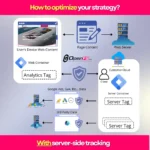Setting up Google Analytics correctly is absolutely crucial for understanding how your website performs. After helping over 200 businesses implement proper analytics tracking, I’ve seen countless website owners struggle with incorrect data collection simply because they missed key setup steps. In this comprehensive guide, I’ll walk you through the exact process I use to ensure accurate Google Analytics implementation.
Why Google Analytics Setup Matters for Your Business Success
Let me share a story that perfectly illustrates why proper analytics setup is non-negotiable. Last year, a client came to me convinced their website was performing terribly. They had been making business decisions based on incomplete data for six months. After implementing proper Google Analytics tracking, we discovered their organic traffic was actually 40% higher than they thought. However, they had been missing mobile traffic data entirely due to improper setup.
Accurate data collection forms the foundation of every successful digital marketing strategy. Without reliable analytics, you’re essentially flying blind. Furthermore, incorrect implementation can lead to:
- Missing crucial conversion data
- Incomplete user behavior insights
- Poor marketing budget allocation
- Misguided business decisions
Getting Started with Google Analytics: Your Foundation
First, navigate to the Google Analytics website at analytics.google.com. You’ll need a Google account to proceed – either create a new one or sign in with your existing account. I always recommend using a business-specific Google account rather than your personal one. This approach ensures better organization and prevents access issues if team members change.
Once you’re signed in, Google will guide you through the initial setup wizard. However, don’t rush through this process. Each decision you make here affects your data collection for years to come.
Setting Up Your Google Analytics Account Structure
Creating your account structure properly saves countless headaches later. Think of your Google Analytics account as a container that can hold multiple websites or properties. I typically recommend creating one account per business entity, especially for agencies managing multiple clients.
When configuring data-sharing options, consider your privacy requirements carefully. While sharing data with Google can provide better insights, some businesses prefer keeping their information more private. Choose the options that align with your business needs and compliance requirements.
Account Naming Best Practices
Name your account something meaningful that you’ll recognize years from now. Instead of “My Website,” use “ABC Company Analytics” or similar descriptive names. Trust me, when you’re managing multiple properties later, clear naming conventions become invaluable.
Configuring Your Property for Accurate Data Collection
Property configuration is where many people make critical mistakes. Setting the correct time zone and currency might seem trivial, but these settings affect how Google Analytics interprets your data. I learned this lesson the hard way when a client’s e-commerce data showed incorrect daily revenue patterns because the time zone was set to Pacific instead of Eastern.
When describing your business, be as specific as possible. Google uses this information to customize your analytics interface and provide relevant insights. For instance, if you run an e-commerce store, selecting the appropriate industry category unlocks specialized reporting features.
Time Zone Configuration Impact
Your time zone setting determines when Google Analytics starts and ends each day’s data collection. If you’re running PPC campaigns or have specific business hours, incorrect time zone settings can skew your performance analysis significantly.
Terms of Service and Application Type Selection
After accepting Google’s terms of service, you’ll choose your application type. Most readers will select “Website,” but mobile app developers should choose the appropriate app option. This selection determines which tracking methods and features become available to you.
Additionally, this choice affects the type of tracking code you’ll implement and the metrics Google Analytics will prioritize in your reports.
Enhanced Measurement Settings: Capturing Every Interaction
Enhanced measurement is one of Google Analytics’ most powerful features, yet many users overlook it during setup. When enabled, it automatically tracks user interactions like:
- Page scrolling depth
- File downloads
- Outbound link clicks
- Video engagement
- Site search usage
I always enable enhanced measurement for clients because it provides valuable insights without requiring additional code implementation. However, review each option carefully – some businesses prefer disabling certain tracking for privacy reasons.
WordPress Integration: The Right Way vs. The Wrong Way
Here’s where I need to share some controversial advice based on real experience. Many WordPress users automatically install MonsterInsights, thinking it’s the best solution for Google Analytics integration. However, after testing both approaches extensively, I strongly recommend avoiding MonsterInsights in favor of Google’s official Site Kit plugin.
Why I Don’t Recommend MonsterInsights
MonsterInsights creates an additional layer between your website and Google Analytics. This intermediary can cause:
- Data discrepancies between your dashboard and actual Google Analytics
- Slower website loading times
- Potential conflicts with other plugins
- Limited access to advanced Google Analytics features
Instead, Google’s Site Kit plugin provides direct integration without these complications. Moreover, it connects seamlessly with other Google services you’re likely using.
Installing and Activating Google Site Kit Plugin
Here’s my step-by-step process for implementing Site Kit:
- Navigate to your WordPress admin dashboard
- Go to Plugins > Add New
- Search for “Site Kit by Google”
- Install and activate the plugin
- Follow the setup wizard to connect your Google account
During setup, Site Kit will prompt you to connect various Google services. I recommend connecting Google Analytics, Search Console, and PageSpeed Insights at minimum. These integrations provide comprehensive website performance insights directly in your WordPress dashboard.
Site Kit Configuration for Maximum Benefit
After connecting your services, spend time reviewing the default settings. Site Kit automatically creates the necessary tracking codes and implements them correctly across your site. This automation eliminates common implementation errors I’ve seen with manual installations.
Furthermore, Site Kit updates automatically when Google changes their tracking requirements, ensuring your analytics remain functional without manual intervention.
Testing Your Google Analytics Setup: Ensuring Accuracy
Testing is the most critical step that people often skip. I use several methods to verify proper implementation:
Real-time Verification: Open Google Analytics and navigate to the Real-time report. Then, visit your website in another browser tab. You should see your visit appear in the real-time data within seconds.
Google Tag Assistant: Install the Google Tag Assistant Chrome extension. It immediately identifies whether your Google Analytics tag is firing correctly and flags any implementation issues.
Browser Developer Tools: For advanced users, check the Network tab in your browser’s developer tools to confirm the analytics requests are being sent.
Understanding Data Collection Timeline
Remember that Google Analytics can take up to 72 hours to begin showing comprehensive data. While real-time data appears immediately, historical reports and advanced metrics need time to process. Don’t panic if your reports look sparse on day one – this is completely normal.
During this initial period, continue testing to ensure all tracking elements function correctly. It’s easier to fix issues now than to discover missing data weeks later.
Advanced Configuration Tips from My Experience
Based on implementing analytics for hundreds of websites, here are additional optimizations I always recommend:
Set up Goals: Define what success looks like for your website. Whether it’s form submissions, phone calls, or purchases, setting up goals allows Google Analytics to track conversions automatically.
Enable Demographics Reports: Go to Admin > Property > Audience Definitions > Demographics to enable age and interest reports. This data helps refine your SEO strategy and content creation.
Filter Internal Traffic: Create a filter to exclude your own visits from analytics data. Nothing skews small business data more than the owner constantly checking their own website.
Common Setup Mistakes to Avoid
After years of fixing broken analytics implementations, these are the most frequent errors I encounter:
- Installing multiple tracking codes (creates duplicate data)
- Forgetting to remove old tracking codes when upgrading
- Not setting up cross-domain tracking for multiple websites
- Ignoring GDPR compliance requirements for European visitors
Connecting Analytics to Your Broader Marketing Strategy
Google Analytics becomes exponentially more valuable when integrated with your overall digital marketing approach. For example, connecting it with Google’s E-E-A-T framework helps you understand which content types build authority and trust with your audience.
Similarly, if you’re running Performance Max campaigns, proper analytics setup ensures you can track the customer journey from ad click to conversion accurately.
Frequently Asked Questions
How long does it take for Google Analytics to start showing data after setup?
Real-time data appears within minutes of proper installation. However, standard reports and advanced metrics can take 24-72 hours to populate fully. Historical data analysis becomes available after you’ve collected at least a week’s worth of information.
Can I use both MonsterInsights and Google Site Kit on the same website?
No, running both plugins simultaneously creates duplicate tracking and data conflicts. Choose one solution and stick with it. Based on my experience managing over 200 website analytics implementations, Site Kit provides better accuracy and fewer complications than third-party alternatives.
What should I do if my Google Analytics isn’t tracking any data after 72 hours?
First, check if your tracking code is properly installed using Google Tag Assistant or similar tools. Verify that you haven’t accidentally blocked analytics with privacy plugins or ad blockers. If technical issues persist, review your website’s privacy settings and ensure analytics scripts aren’t being blocked by security plugins or hosting configurations.
Proper Google Analytics setup isn’t just about installing tracking code – it’s about creating a foundation for data-driven business decisions. By following this comprehensive guide, you’ll avoid the common pitfalls that lead to inaccurate data collection. Remember, the time invested in correct initial setup pays dividends through months and years of reliable analytics insights.
Take your time with each step, test thoroughly, and don’t hesitate to revisit these configurations as your business grows and evolves. Your future self will thank you for implementing analytics properly from the beginning.
 Written by: Romulo Vargas Betancourt
Written by: Romulo Vargas Betancourt
CEO – OpenFS LLC