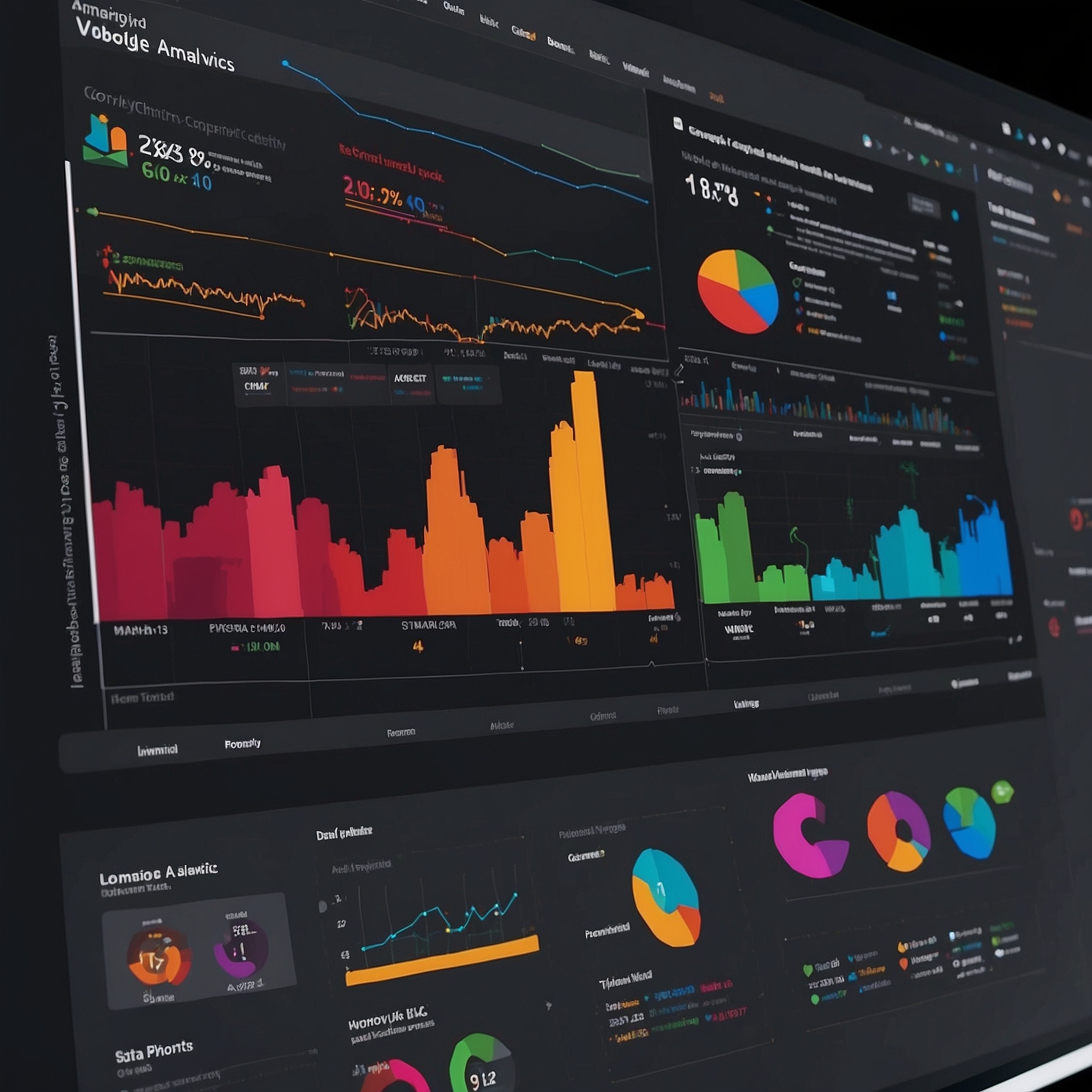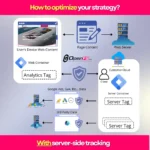The Complete Google Analytics 4 (GA4) Tutorial: A Step-by-Step Guide
The digital marketing landscape is constantly evolving, and with Google Analytics 4 (GA4) replacing Universal Analytics, businesses need to adapt quickly to maintain their competitive edge. As New Jersey businesses navigate this transition, understanding GA4’s powerful capabilities has become essential for data-driven marketing decisions. In this comprehensive tutorial, I’ll walk you through everything you need to know about setting up and maximizing GA4 for your business.
Why Google Analytics 4 Matters for Your Business
GA4 represents a fundamental shift in how we track and analyze user behavior. Unlike its predecessor, GA4 uses an event-based model rather than a session-based one, providing deeper insights into the customer journey across platforms and devices. This evolution aligns perfectly with modern search engine optimization strategies and digital marketing needs.
The new platform offers advanced machine learning capabilities, enhanced privacy controls, and better cross-platform tracking – all crucial elements for businesses looking to optimize their online presence and marketing ROI. If you haven’t made the switch yet, you’re missing out on valuable data that could transform your marketing strategy.
Creating Your GA4 Account and Property: Getting Started Right
Setting up GA4 properly from the beginning saves headaches later. Here’s how to create your account and property effectively:
- Access Google Analytics: Visit analytics.google.com and sign in with your Google account
- Create an Account: Click “Admin” in the bottom left corner and select “Create Account”
- Account Setup: Enter your account name, adjust data sharing settings, and click “Next”
- Property Setup: Name your property, select your reporting time zone and currency, then click “Next”
- Business Information: Complete the form about your industry, business size, and intended uses
- Create: Click “Create” to generate your GA4 property
During setup, pay special attention to your measurement ID (starts with “G-“) as you’ll need this for implementation. Also, consider your data retention settings – I recommend setting this to the maximum 14 months to preserve historical data for year-over-year comparisons.
Key Configurations for Optimal GA4 Performance
Before diving into reports, proper configuration ensures you’re collecting the right data:
- Enable enhanced measurement features for automatic event tracking
- Configure internal traffic filtering to exclude your team’s visits
- Set up cross-domain tracking if your customer journey spans multiple domains
- Create custom dimensions for business-specific metrics
These foundational settings will dramatically improve the quality of your analytics data. As noted in a recent analysis of GA4 tracking issues, proper configuration prevents many common data collection problems.
Navigating GA4’s Standard Reports: Finding Actionable Insights
GA4’s interface differs significantly from Universal Analytics, organized around the customer lifecycle rather than technical aspects of your site. The main report sections include:
Real-Time Reports: Immediate Visibility into User Activity
The real-time section shows what’s happening on your site right now – perfect for monitoring campaign launches or checking if tracking is working. You’ll see active users, their locations, the pages they’re viewing, and the events they’re triggering.
Acquisition Reports: Understanding Your Traffic Sources
These reports help you identify which marketing channels drive traffic to your site. Pay special attention to the User acquisition and Traffic acquisition reports to understand which sources provide not just visitors, but engaged users who convert.
Engagement Reports: Analyzing User Behavior
Engagement reports reveal what users do once they’re on your site. The Pages and screens report shows your most popular content, while Events help you track specific user actions like form submissions or video views.
This data is invaluable when paired with conversion rate optimization strategies to improve user experience and boost conversions.
Monetization Reports: Tracking Revenue and E-commerce
For e-commerce businesses, these reports track purchases, revenue, and other transaction metrics. GA4’s enhanced e-commerce capabilities provide deeper insights into shopping behavior and product performance.
Creating Custom Exploration Reports in GA4
While standard reports are useful, GA4’s true power lies in its Exploration reports, which allow for flexible, in-depth analysis customized to your specific business questions.
Benefits of Custom Exploration Reports
Custom reports let you:
- Combine dimensions and metrics that aren’t available in standard reports
- Apply advanced segmentation to isolate specific user groups
- Create visualizations that reveal patterns and trends
- Save and share analyses with your team
Step-by-Step Guide to Creating Your First Exploration
To create a custom exploration:
- Navigate to “Explore” in the left navigation
- Choose a template (Free form is most flexible)
- Select your desired date range
- Add dimensions (categories of data) and metrics (measurements)
- Apply segments to filter your data
- Customize your visualization (table, line chart, bar chart, etc.)
- Save your exploration for future reference
For example, you might create an exploration that compares conversion rates across different traffic sources and device types – something not easily visible in standard reports. This analysis could reveal that mobile users from social media convert poorly, prompting you to improve your mobile experience for that segment.
Understanding Attribution Reports in GA4
Attribution modeling has been completely revamped in GA4, offering more sophisticated analysis of how different marketing channels contribute to conversions.
GA4’s Data-Driven Attribution Model
Unlike Universal Analytics’ last-click default, GA4 uses a data-driven attribution model that distributes credit for conversions across all touchpoints in the customer journey. This provides a more accurate picture of which channels influence purchases, not just which ones close the deal.
To access these insights:
- Go to Advertising → Attribution
- Explore the Conversion paths report to see common paths to purchase
- Check the Model comparison report to understand how different models attribute value
- Review Channel performance to identify your most influential channels
These reports help solve the eternal marketing question: “Where should I invest my budget?” By understanding each channel’s contribution, you can allocate resources more effectively and improve your marketing ROI.
Installing GA4 with Google Tag Manager: The Professional Approach
While GA4 can be implemented directly with its tracking code, Google Tag Manager (GTM) offers more flexibility and control over your implementation.
Integration Steps for a Seamless Setup
To install GA4 using GTM:
- Create a Google Tag Manager account if you don’t already have one
- Add the GTM container code to your website (usually in the header)
- In GTM, create a new GA4 Configuration tag
- Enter your GA4 Measurement ID (G-XXXXXXXX)
- Set the trigger to “All Pages”
- Publish your container
For more advanced implementations, GTM allows you to:
- Create custom events for specific user interactions
- Set up enhanced e-commerce tracking
- Implement cross-domain tracking
- Add user ID tracking for better cross-device analysis
This approach aligns with professional web development standards and makes future updates much easier to manage.
Taking Your GA4 Skills to the Next Level
Once you’ve mastered the basics, consider these advanced techniques to get even more value from GA4:
Creating Custom Audiences for Remarketing
GA4 allows you to build detailed audience segments based on user behavior, which you can export to Google Ads for targeted remarketing campaigns. This capability lets you create highly personalized ads that speak directly to users’ demonstrated interests.
Implementing Predictive Metrics
GA4’s machine learning can predict future actions like purchases or churn. These predictive metrics help you identify high-value prospects and at-risk customers before they take action, allowing for proactive marketing interventions.
Connecting to BigQuery for Advanced Analysis
For enterprise-level analysis, GA4 integrates with BigQuery, Google’s data warehouse solution. This allows for SQL-based analysis of raw, unsampled data – perfect for businesses with high traffic volumes or complex analytical needs.
As discussed in our analysis of AI SEO tools, combining GA4 data with artificial intelligence can unlock even deeper insights about user behavior and search patterns.
Resources and Tools for GA4 Mastery
To continue developing your GA4 expertise, I recommend these resources:
- Google Analytics Academy: Free courses directly from Google
- Google Analytics Demo Account: Practice with real data
- GA4 Solutions Gallery: Pre-built reports and configurations
- Google Analytics Help Center: Comprehensive documentation
- Google Analytics Community: Forums for troubleshooting and discussion
Additionally, tools like Looker Studio (formerly Data Studio) allow you to create customized dashboards with your GA4 data, making insights accessible to stakeholders across your organization.
The transition to GA4 represents an opportunity to upgrade your analytics capabilities and gain deeper insights into your audience. By mastering these tools and techniques, you’ll be well-positioned to make data-driven decisions that drive business growth in today’s complex digital landscape.
Frequently Asked Questions About Google Analytics 4
Is GA4 really that different from Universal Analytics?
Yes, GA4 represents a fundamental shift in how analytics data is collected and processed. It uses an event-based model (rather than session-based), offers enhanced cross-platform tracking, incorporates machine learning for predictive insights, and provides improved privacy controls. The interface and reporting structure are also completely redesigned, so there is definitely a learning curve for UA users.
Do I need to keep both Universal Analytics and GA4 running?
Universal Analytics stopped processing new data on July 1, 2023, so GA4 is now your only option for ongoing data collection. However, your historical UA data remains accessible for a limited time. I recommend running both in parallel before the cutoff to build historical data in GA4 while becoming familiar with the new interface.
How can I track conversions in GA4?
In GA4, conversions are simply events that you mark as conversions. Navigate to Configure → Events, find the event you want to track as a conversion, and toggle the “Mark as conversion” switch. You can also create new events based on existing ones and mark those as conversions, giving you flexibility in defining what constitutes a valuable user action.
What’s the biggest mistake people make when setting up GA4?
The most common mistake is failing to customize the event collection to match business goals. GA4’s default events provide basic information, but to get truly valuable insights, you need to define and implement custom events that track specific user interactions important to your business. Take time to map out your measurement strategy before implementation.
 Written by: Romulo Vargas Betancourt
Written by: Romulo Vargas Betancourt
CEO – OpenFS LLC